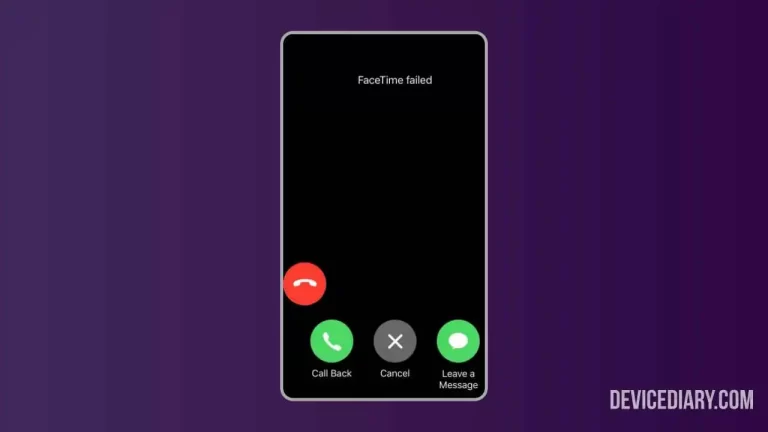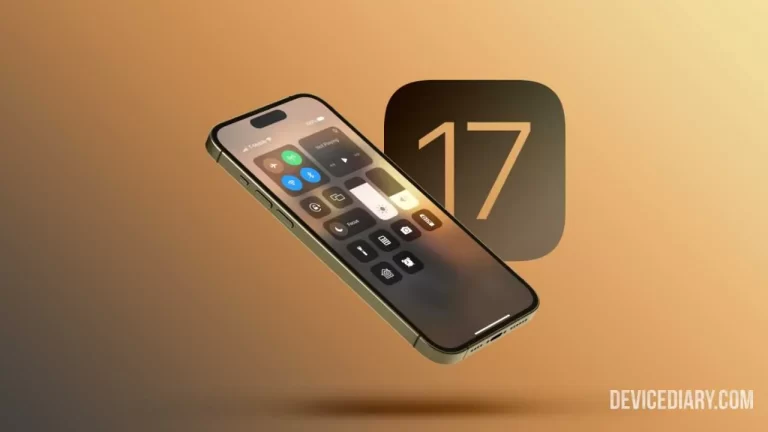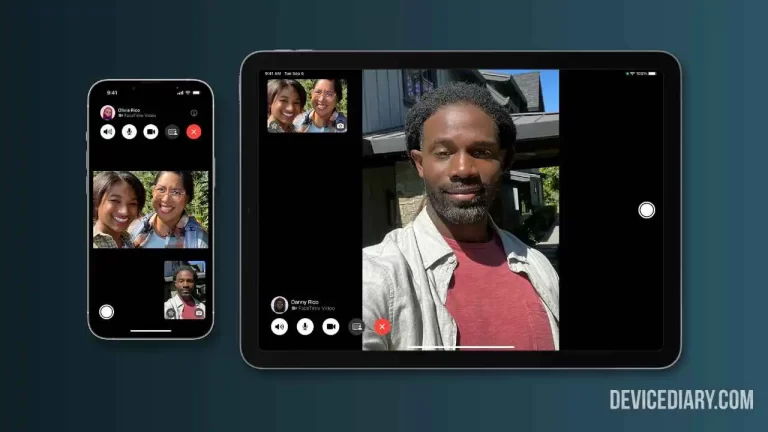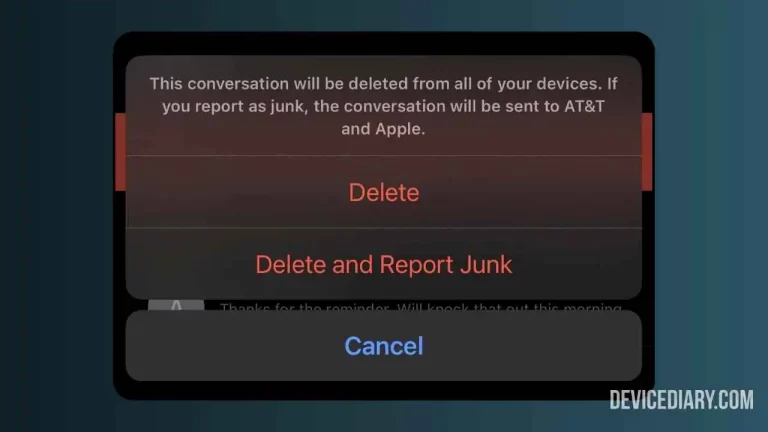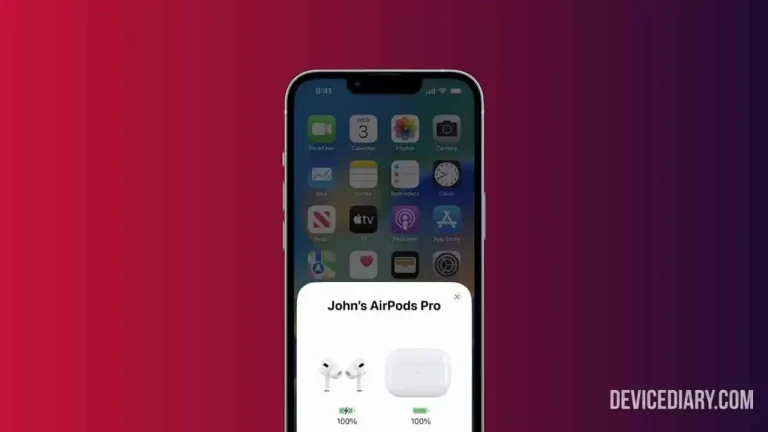Apple Watch has a facility to vibrate when any notification or alert arrives. But due to some reason, if Apple Watch vibrates but not showing notifications, then it can be frustrating. One of the main reasons to wear the smartwatch is to stay updated and not miss any alerts or notifications.
In this article, we will find out the reason and solution to fix Why is Apple Watch vibrating but not showing notifications.
How to Change iMessage Color on iPhone?
Why is My Apple Watch Vibrating But Not Showing Notifications?
There can be several reasons Why is Apple Watch Vibrating But Not Showing Notifications. Some of the main reasons are Incorrect Notification Settings, Connectivity Issues, Outdated Software, or some software glitches.

How to Fix Apple Watch Vibrating But Not Showing Notifications?
Here are some of the solutions that can be followed to fix the Apple Watch vibrating but not showing notification problems.
1. Notification Settings
The first thing you need to check is notification settings and ensure that apps are properly configured with Apple Watch to receive notifications. Open Watch App (on iPhone) > Tap on My Watch > Notifications and check if the notifications are properly configured.
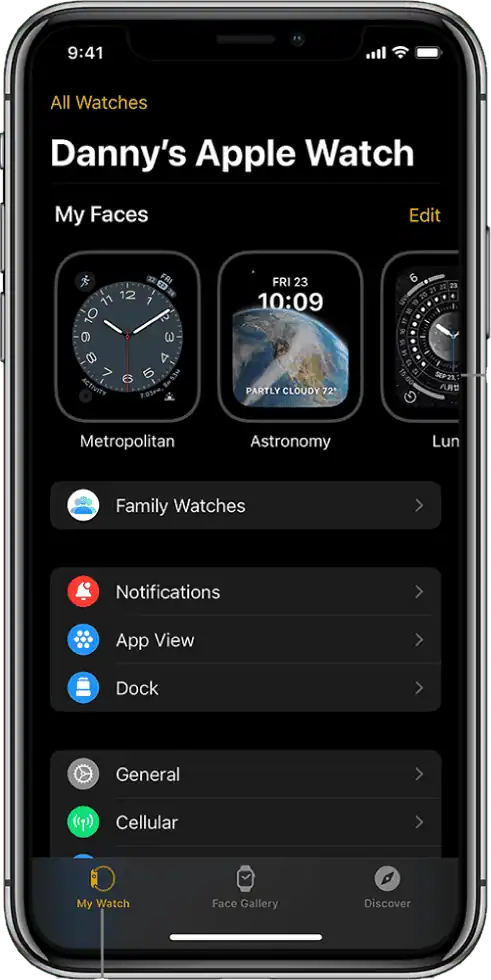
2. Do Not Disturb Mode
If the Do Not Disturb Mode is enabled on Apple Watch, notifications will not be displayed. Access Control Center and Tap on the Moon icon to disable DND if it is enabled.
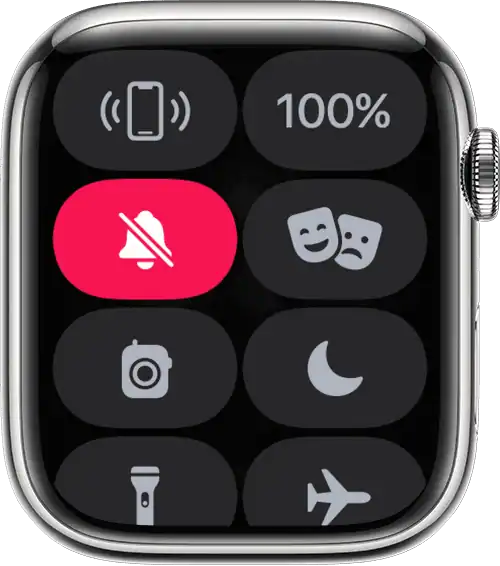
3. iPhone Settings
Wrong settings on your iPhone might prevent it from sending notifications on Apple Watch. Go to iPhone Settings, and in Notifications, check that the apps are allowed to send notifications. Also, verify that it is properly connected, iPhone Bluetooth is enabled, and the watch is in range.
4. Reset Haptic Alerts
Sometimes if Hpatic Alerts are not set properly, the watch may cause vibration issues unnecessarily. Open Watch Settings > Tap Sounds & Haptics > Turn Haptic Alerts off, then on and set it to default.
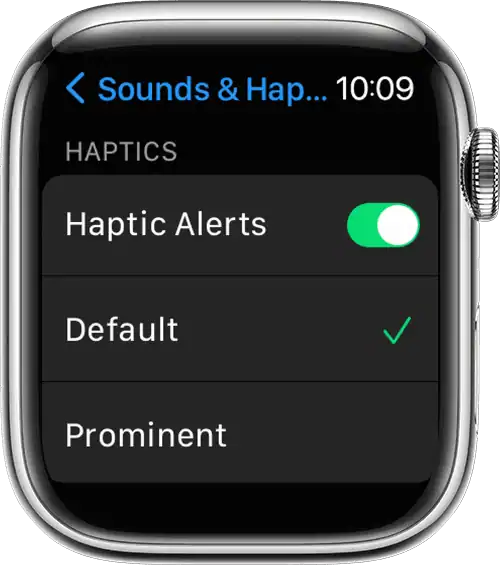
5. Restart Apple Watch
It is seen that restart often fixes minor bugs and software issues. Press & hold the side button > Drag the Power off slider to the right > Hold the side button again to turn on the watch.
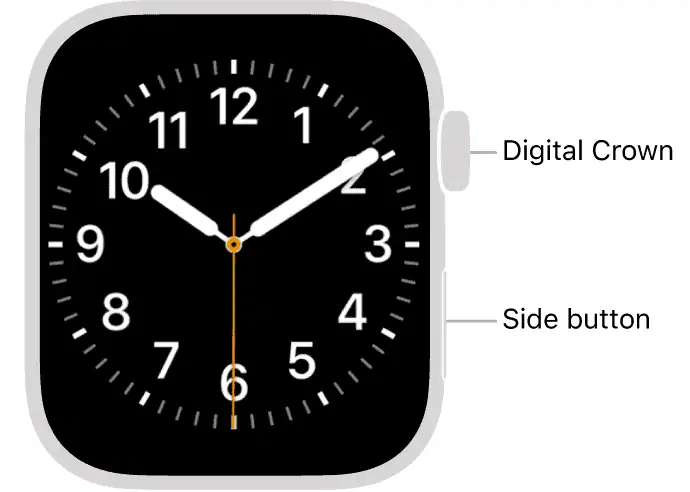
6. Update Software
Running outdated software on iPhone or Apple Watch can sometimes cause issues in working properly. Go to device Settings > General > Software Update; if the update is available, follow the on-screen instructions to update with the latest version.
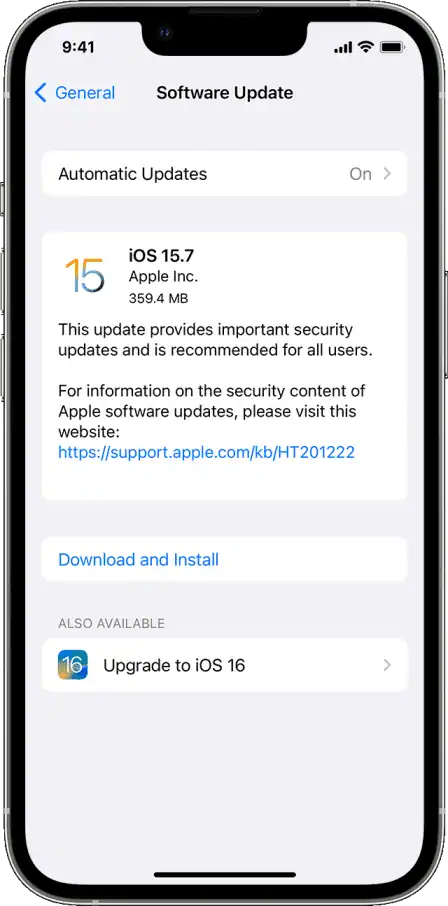
7. Reset Settings
Resetting Settings won’t erase your device data; it will only erase the settings that you have done on the device. Go to device Settings > General > Reset > Reset All Settings; this will reset all your settings to default, including notification settings.
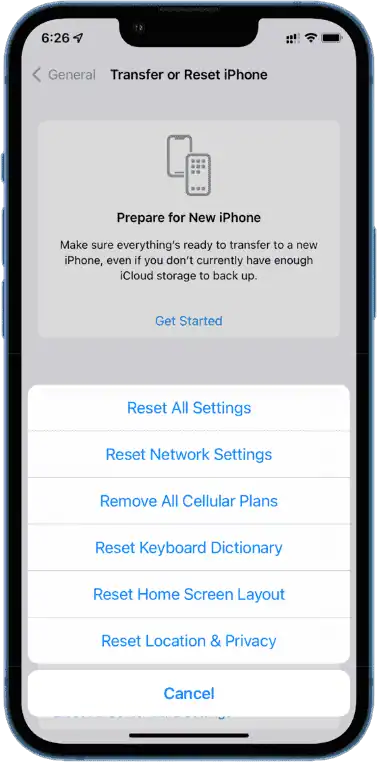
8. Contact Customer Care
If the above fixes didn’t fix the issue, then the last thing you can do is contact Apple Support or visit an Apple Store. They have solutions to all the issues related to Apple Products, including Apple Watch Vibrates but no notification problem.
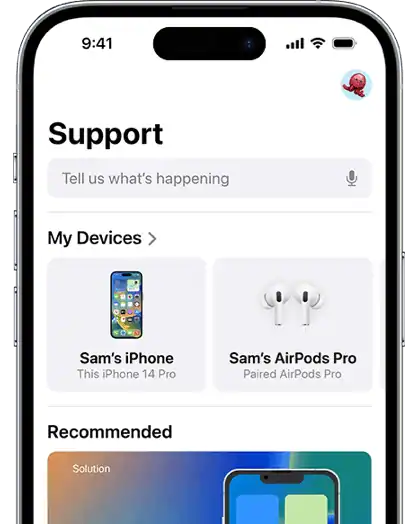
Why Does My FaceTime Keep Failing?
Conclusion
These are the fixes that can be followed to get your Apple Watch Back to functioning. If the above 7 fixes didn’t work, then it might be a hardware issue, and only the service center can help you with that.