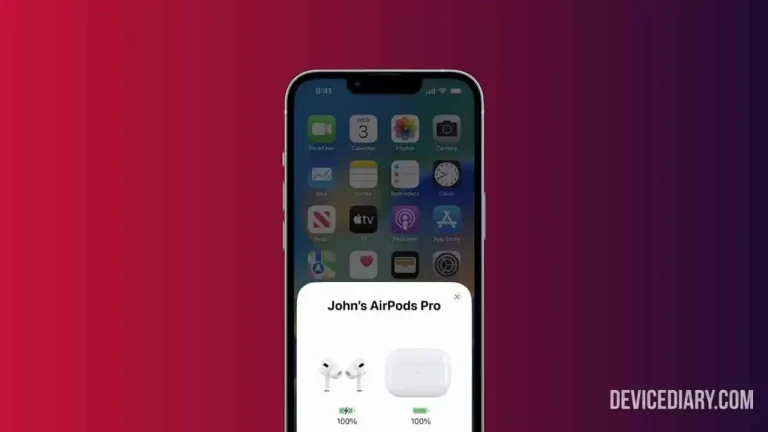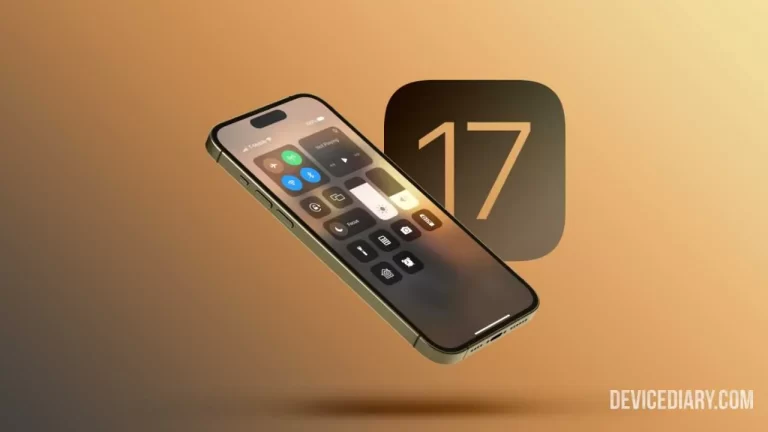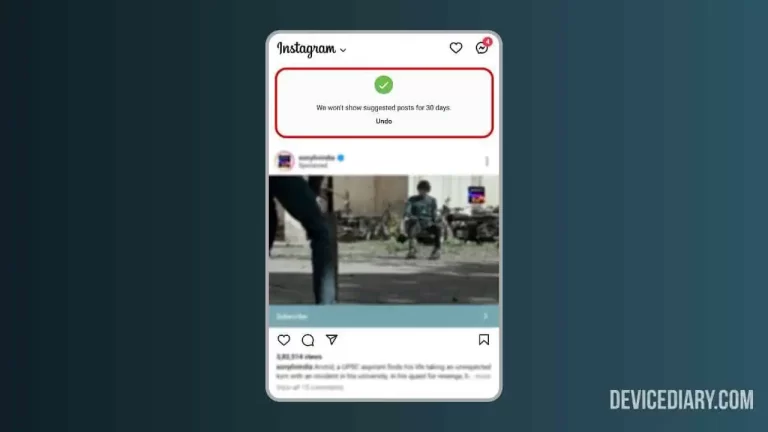If you want to change the iMessage color, then here is the complete guide on How to Change The Color of Text Bubbles on iPhone. On iOS devices, iMessage is a great way to communicate and send messages, photos, videos, and audio, and make voice/video calls to other Apple iPhone users for free.
The best thing about iMessage its appearance is customizable, and there are so many ways to make iMessage interesting with effects and animations. Let’s dive into the tutorial and see how it can be done.
How to Change the Background of a Picture on iPhone without Any App?
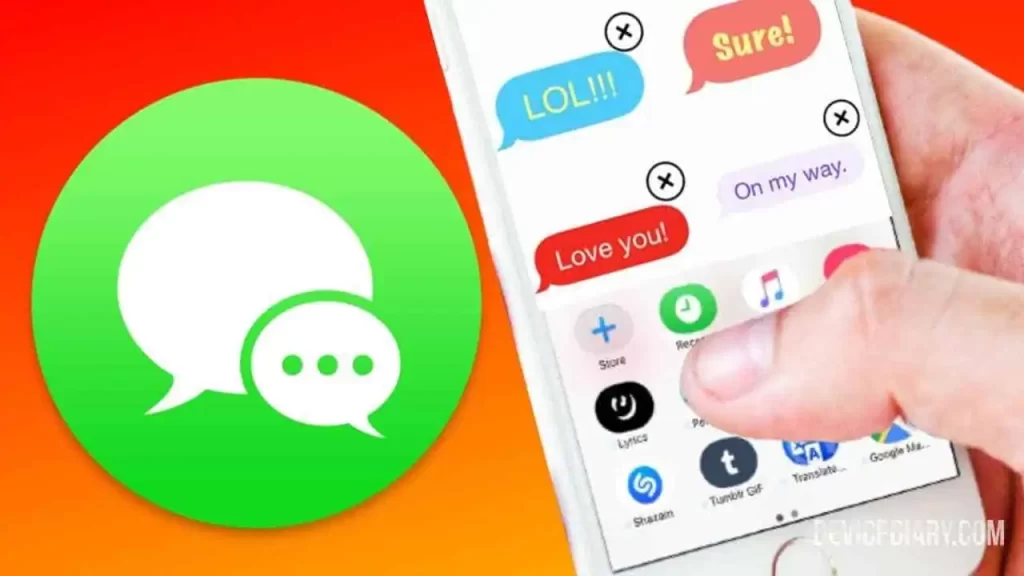
Is It Possible to Change the iMessage Color?
Yes, it is possible to Change the iMessage Color, and there are various ways to do it.
What is The Meaning of Different Message Colors on iMessage?
There are three different message colors on iMessage Blue, Green, and Grey.
- Blue Bubble: Messages sent from iOS to iOS users have blue bubbles.
- Green Bubble: Messages sent from iOS to non-iOS users via SMS have green bubbles.
- Grey Bubble: Messages you receive (Android/iOS) on iMessage or SMS.
How to Fix iPhone Microphone Not Working During Calls?
How to Change iMessage Color Darker? [Method 1]
- Open device Settings > Accessibility
- Tap on Display & Text Size (in the vision section)
- Toggle On Increase Contrast
- The text bubble will become a bit darker
In my experience, the dark bubbles look better, and it is easy to read. If you haven’t tried it yet, give it a try, and you will like it.
How to Change iMessage Color on iPhone? [Method 2]
- Download Color Text Bubbles on iMessage app from App Store
- Open a conversation on iMessage
- Swipe above the keyboard and click on the Color Text Bubble icon
- Tap on Type Custom Message (You can also choose pre-designed messages)
- Type your Custom Text > Tap on the Bubble icon
- Choose the color for your bubble (Only 12 colors for free)
- Tap Send > Your custom color bubble message will be sent
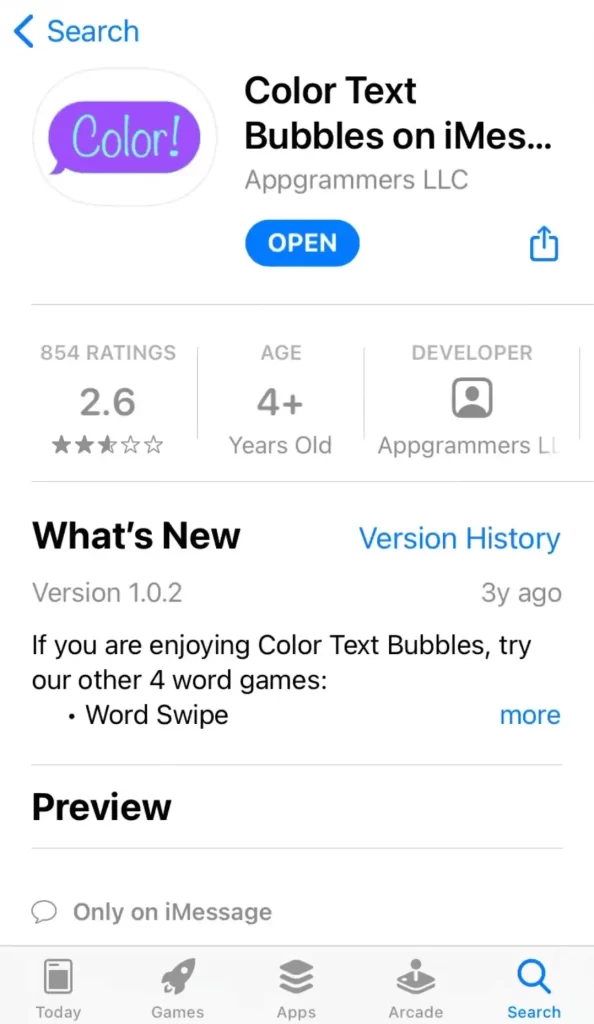
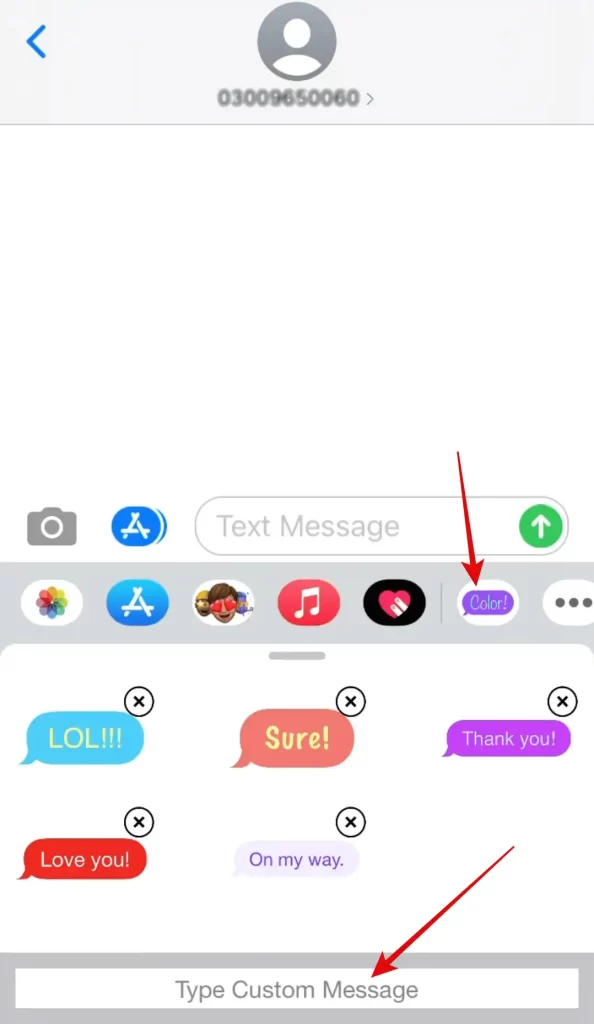
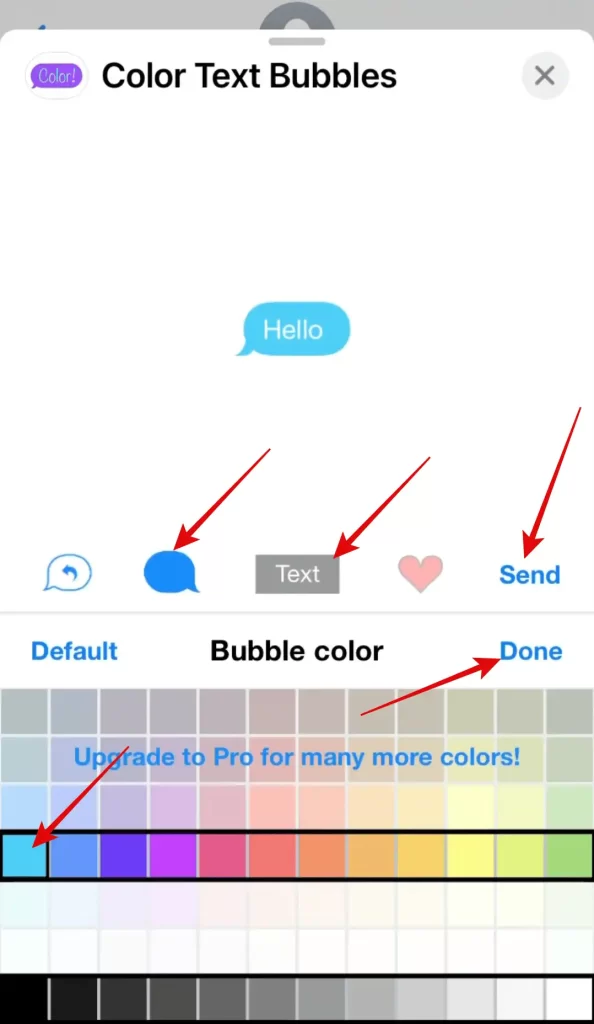
Fix FaceTime Not Working on iPhone/iPad
iMessage Tips, Tricks, and Hidden Features
Here is a quick tutorial that will make your iMessage experience much more exciting with unique effects and animations.
Conclusion
Changing the color on iMessage is one of the best personalization you can do, and your messages will also look beautiful. The above steps are the simplest way by which you can change the color of your iMessage bubbles to match your preferences.