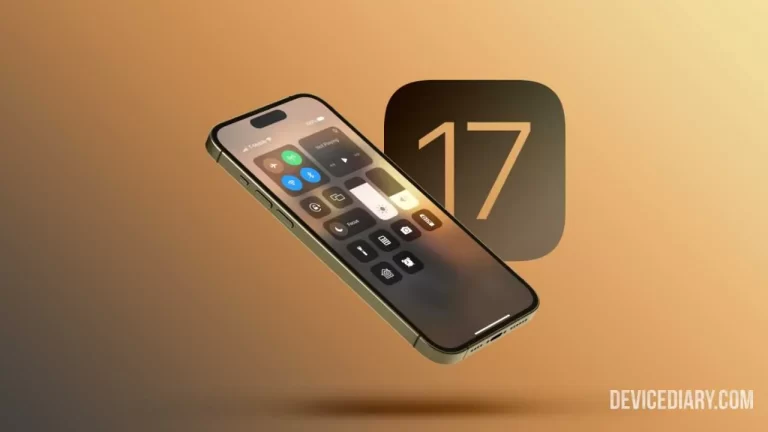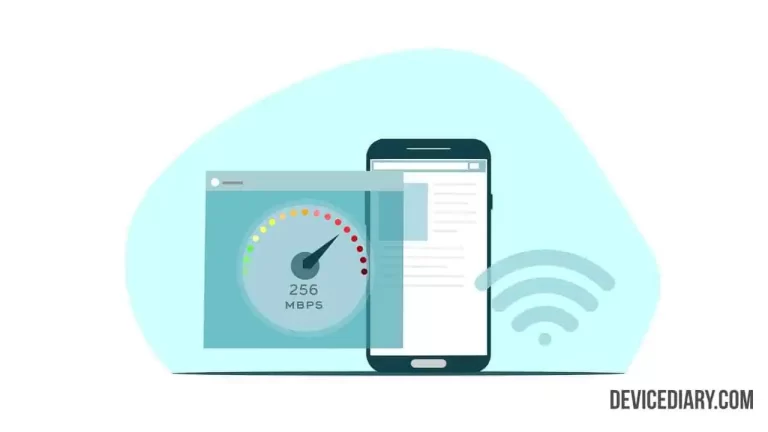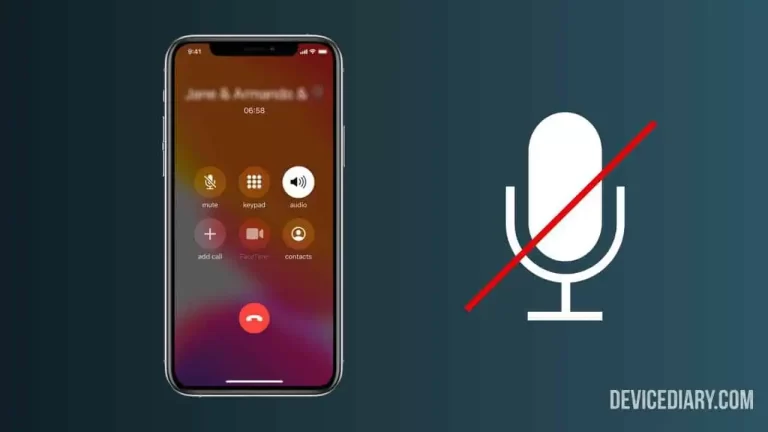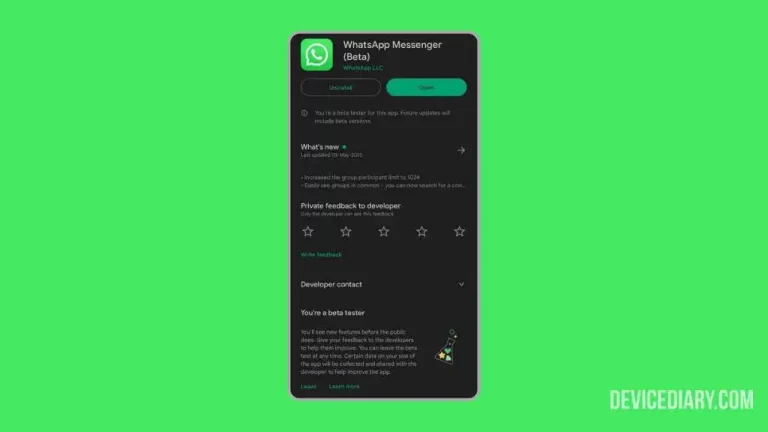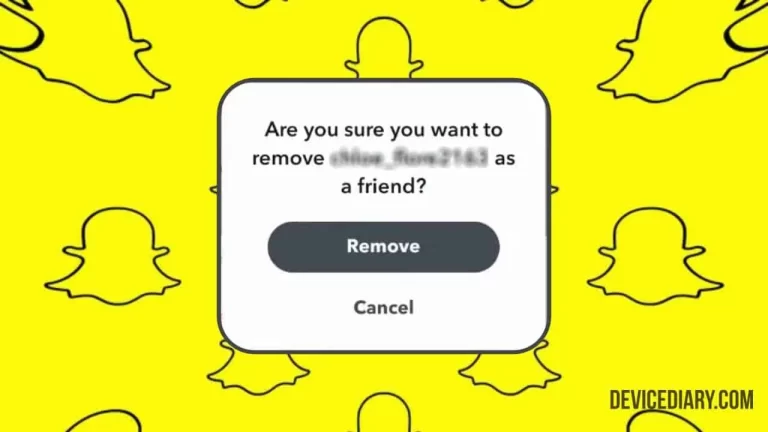If you want to change the background of a photo on iPhone, then here is the complete tutorial on How to Change the Background of a Picture on iPhone without Any App. There are some online tools and applications available in the app store that can help in changing the background.
But in the iOS 16 update, a feature has been added with the help of which you can easily change the background of a picture without any effort or application. For this tutorial, we will be using the default gallery app of the Apple iPhone.
How to Fix iPhone Microphone Not Working During Calls?
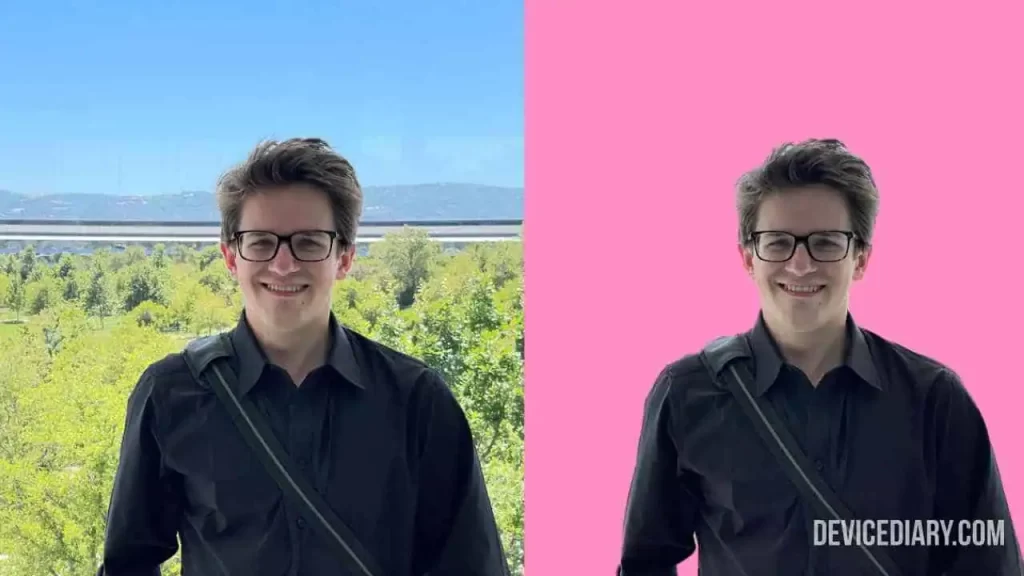
Note: The feature works on Photos, Files, Messages, Safari, and some other apps.
How to Change the Background of a Picture on iPhone without Any App?
- Open Photos App
- Choose a Photo in which you want to change the background
- Long press on the object/person > Tap Copy
- Open Notes app
- Open a Note > Long Press > Paste > Done
- Long press on the image > Share > Save Image
- The cutout will be saved in the gallery
- Use any application to change the image background
- Open PicsArt > Click on + > Choose a background
- Scroll in the bottom > Click on Add Photo > Choose the Cutout
- Align the cutout properly with the background > Apply
- Click the Save button to save the image to the gallery
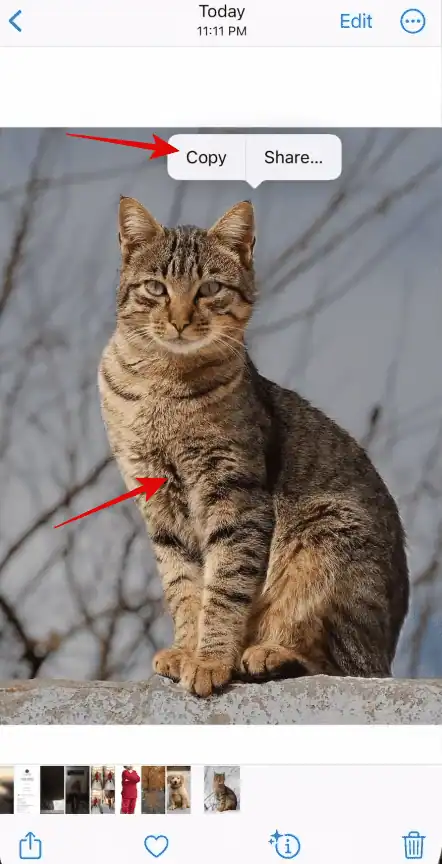
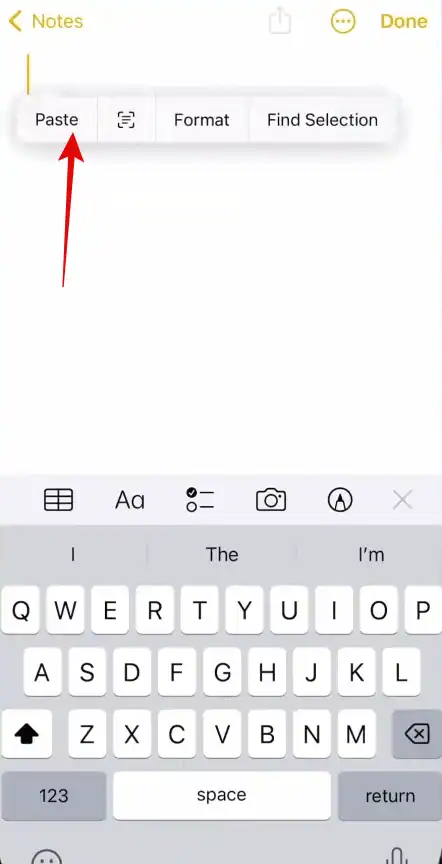


Conclusion
Changing the background of a picture is much easier compared to any other platform or tool. On iPhone, tap on the picture and align it over a background, and it’s done. The best thing is its precision which leaves no mark on the background.